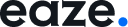To ensure a seamless user experience in your Figma prototype, you may want to restrict navigation to only clickable sections. This can be achieved by disabling keyboard navigation, ensuring users interact solely through mouse clicks.
To disable keyboard navigation in your Figma prototype:
- Open the prototype in presentation mode.
- Click on the toggle icon.
- Deselect “Enable Figma Shortcuts”.
With this setting, visitors can only navigate through the clickable sections using their mouse, limiting them to the screens you have included in your prototype.