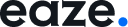If your mobile prototype relies on specific interaction patterns, you might want to disable default tap navigation. This ensures users follow the intended navigation flow without skipping ahead.
To disable tap navigation on a mobile prototype:
- Select the first screen of your mobile prototype.
- Navigate to the Prototype tab on the right-side panel.
- Click the + sign beside the Flow starting point.